Dashboards can be enhanced through the use of time zones and unit prefixing. You can control how date and time values are processed and displayed by setting the time zone. You can also specify a unit prefix for units of measurement to indicate a multiple or a fraction of a unit.
Set the time zone
The data source for dashboard elements often contains temporal information through one or more date fields. The date and time values stored in these fields can be used for display purposes in elements such as lists, tables, and details, or can be parsed into time bins on a time series serial chart. To set the time zone, complete the following steps:
- On the (dark) toolbar, click the Time and Region button.
- Under Time zone, choose one of the following:
- Device time zone—Date and time values will be displayed using the time zone set for the device used to display the dashboard.
- Specific time zone—Date and time values will be displayed using the time zone selected by the dashboard author no matter where the viewer opens the dashboard.
The dashboard time zone can be inserted into the display in most
places you see the Insert button  , including splash screens, headers,
element titles, and descriptions.
, including splash screens, headers,
element titles, and descriptions.
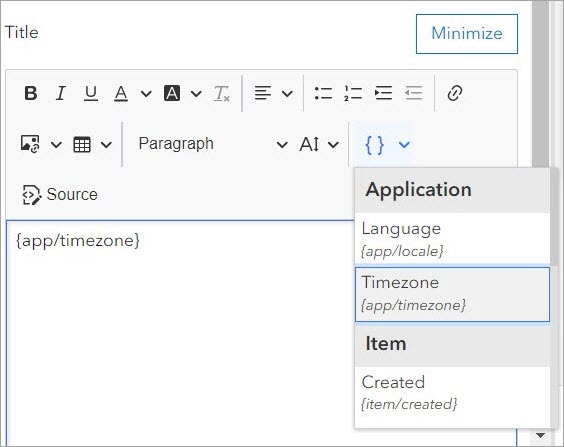
A dashboard can contain zero, one, or more map elements. Maps can have their time zone configured, but will be overridden by the dashboard time zone. This can result in difference, for example, when comparing map pop-ups between ArcGIS Dashboards and Map Viewer.
As a best practice, temporal data is stored using coordinated universal time (UTC). This is because UTC represents absolute points in time based on an accurate and stable standard that is recognized and used worldwide. It is not affected by changes in time zones and their adjustments introduced by various levels of government (for example, daylight saving time). Most temporal data used in dashboards is stored in UTC. With that in mind, UTC is not assumed. Rather, each data source is checked for time zone information, and queries are adjusted to be correct for the time zone of the data source.
Note:
When sharing a web layer from ArcGIS Pro, it is important to modify the default configuration and set the time zone. Failing to do so will assume that date field values have been captured in UTC, and can lead to unexpected results when used as a dashboard data source.
When date-based filters are being configured, or date selectors are being used at run time, date and time values get entered using the dashboard time zone. When the dashboard time zone differs from the system it is running on, a visual reminder is added to the date picker. The date picker calendar respects the dashboard time zone and the query is converted to be sent in the service time zone. The format of the date picker calendar (for example, the first day of a week) respects the locale settings in the user profile.

Unit prefixing
A unit prefix is a specifier that is appended to units of measurement to indicate a multiple or a fraction of a unit, such as kilo for thousand. When unit prefixing is enabled in ArcGIS Dashboards, symbols of unit prefixes, such as k for kilo, are used to abbreviate numbers. As with number formatting, this can simplify the information visualized and make numbers easier to interpret. For example, the indicator in the following image has unit prefixing enabled:
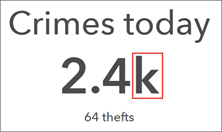
Dashboards performs unit prefixing using standard metric prefix symbols. These represent multiplication by powers of 10. For example, the prefix kilo can be added to meter to indicate multiplication by 1,000 (1 kilometer is equal to 1,000 meters). Likewise, the prefix milli can be added to second to indicate division by 1,000 (1 millisecond is equal to 1/1000 of a second).
To change the symbol used for a unit prefix, click the Number prefixes button  on the dashboard toolbar and edit any of the symbols.
on the dashboard toolbar and edit any of the symbols.
The following tables outline how symbol prefixes are applied to both large and small numbers in a dashboard:
Prefixes for large numbers
| Prefix | Symbol | Multiplier | Exponent |
|---|---|---|---|
yotta | Y | 1,000,000,000,000,000,000,000,000 | 1024 |
zetta | Z | 1,000,000,000,000,000,000,000 | 1021 |
exa | E | 1,000,000,000,000,000,000 | 1018 |
peta | P | 1,000,000,000,000,000 | 1015 |
tera | T | 1,000,000,000,000 | 1012 |
giga | G | 1,000,000,000 | 109 |
mega | M | 1,000,000 | 106 |
kilo | k | 1,000 | 103 |
Prefixes for small numbers
| Prefix | Symbol | Multiplier | Exponent |
|---|---|---|---|
deci | d | 0.1 | 10-1 |
centi | c | 0.01 | 10-2 |
milli | m | 0.001 | 10-3 |
micro | µ | 0.000001 | 10-6 |
nano | n | 0.000000001 | 10-9 |