Connectors are the components of a GeoEvent Service that receive event data and send it to a destination once processed. A connector is referred to as either an input connector or an output connector.
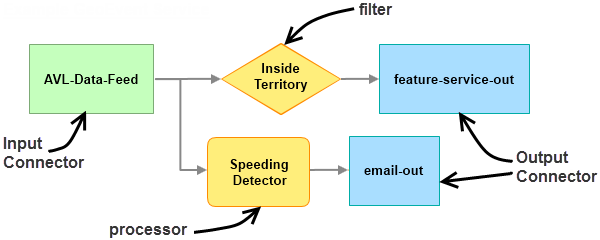
View a list of available input connectors and output connectors by browsing to the Monitor page under Services in GeoEvent Manager. The Monitor page will list each connector, along with whether the connector's status is started or stopped.
To edit input connectors and output connectors click either Services > Inputs or Services > Outputs in ArcGIS GeoEvent Manager.
See Monitoring GeoEvent Server to learn more about managing your connectors.
Connectors
GeoEvent Server provides a number of connectors that enable the creation of new input connectors and output connectors. To view available connectors, administrators can click Site > GeoEvent > Connectors in GeoEvent Manager.
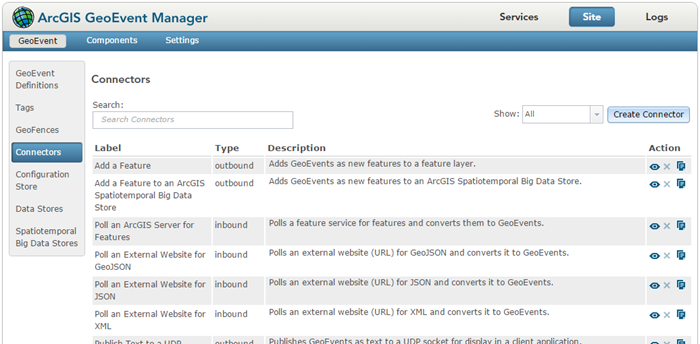
A connector is made up of an adapter and transport. Adapters interpret data formats; transports send and receive event data over a specified communication channel.
- Adapters available include generic JSON, Feature JSON, GeoJSON, RSS, XML, and text.
- Transports available include system files, HTTP, SMS, SMTP, TCP, UDP, WebSocket, Esri XMPP, and Esri feature services.
By editing a connector, an administrator can see which adapter and transport are used. It also provides information on the properties available to service designers, who will use the connector to create input connectors and output connectors for GeoEvent Services.
Note:
It is important to understand the purpose of each adapter and transport before editing. For more information about adapters, transports, and modifying connectors, see Extend GeoEvent Server.
Create an input connector
New input connectors are created in GeoEvent Manager.
- Open GeoEvent Manager.
- Click Services > Inputs and click Add Input.
- Review the list of available input connectors.
- Click Select to select an input connector.
- Type the appropriate values for each property.
- Click Save to save your new input connector.
Create an output connector
New output connectors are created in GeoEvent Manager.
- Open GeoEvent Manager.
- Click Services > Outputs and click Add Output.
- Review the list of available output connectors.
- Click Select to select an output connector.
- Type the appropriate values for each property.
- Click Save to save your new output connector.