The global settings available in ArcGIS GeoEvent Server allow you to configure GeoEvent Server to align with a variety of deployments. For example, you may want to configure proxy settings for internet access, set the frequency of automated backups, or increase the maximum supported message sizes.
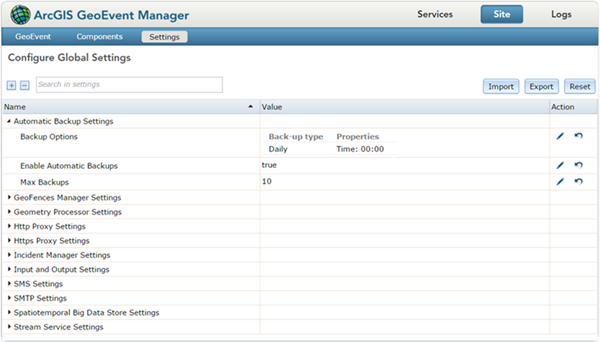
Below you will find an overview of the global settings available in GeoEvent Server. Some settings may require additional information from your IT department or third party vendors to properly configure. Settings that have been incorrectly set may result in reduced functionality or data loss.
Automatic backup settings
The Automatic Backup Settings section allows you to enable or disable scheduled backups of the entire GeoEvent Server configuration. Automatic backups are enabled by default. A backup will occur daily at 12 a.m. with up to 10 days of configurations stored. Configure the automatic backups folder under Site > GeoEvent > Data Stores. A backup can be scheduled to run daily, weekly, or monthly. The Max Backup setting allows for storing an N-Number of configurations. Once the maximum number of configurations exist, GeoEvent Server will automatically start deleting the oldest file.

Geofence manager settings
The Geofence Manager Settings section allows you to configure options for the spatial operators, geometric precision, and data storage considerations for geofences.
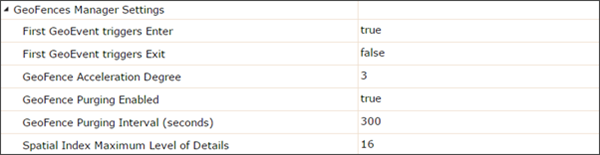
- First GeoEvent triggers Enter—Used in conjunction with the spatial filtering processors (for example: filter, GeoTagger, Incident Detector, and more) to determine if the first GeoEvent of a defined track appears inside a geofence and whether an Enter condition should be triggered. The default is true.
- First GeoEvent triggers Exit—Used in conjunction with the spatial filtering processors (for example: filter, GeoTagger, Incident Detector, and more) to determine if the first GeoEvent of a defined track appears outside a geofence and whether an Exit condition should be triggered. The default is false.
- Geofence Acceleration Degree—The resource priority given to spatial evaluations. The value is a non-negative whole number between 0 and 3. Higher values represent increased usage speed at the cost of longer initial loading time and higher memory consumption. The default is 3.
- 0—No acceleration
- 1—Mild acceleration (consumes the least amount of memory)
- 2—Medium acceleration (consumes more memory and takes more time to accelerate when adding a geofence but may work faster)
- 3—High acceleration (consumes the most memory and takes the longest time to accelerate when adding a geofence but may work faster than the others)
- Geofence Purging Enabled—Determines if an expired geofence (based on the END_TIME tagged field) is automatically removed. The default is false.
- Geofence Purging Interval (seconds)—Used in conjunction with the Geofence Purging Enabled setting to define an interval to check for expired geofences. The default is 300 seconds.
- Spatial Index Maximum Level of Detail—The level of precision of stored geofence geometries. A higher value results in an index that is more effective for smaller geographic areas (smaller geofences); however, the higher the value, the more memory that will be consumed. The value should be between 4 and 32. The default value is 16.
Geometry processor settings
The Geometry Processor Settings section allows administrators to enable or disable selectable linear units for use in the processors available in GeoEvent Server.

HTTP proxy settings
The HTTP Proxy Settings section allows administrators to configure GeoEvent Server to access online resources through an HTTP proxy. This is typically an internal site users must first authenticate against before connecting to the internet.
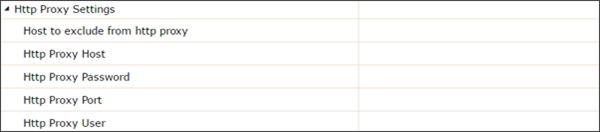
- Host to exclude from HTTP proxy—The hosts that should be accessed without going through the HTTP proxy. Typically, this defines internal hosts. The value of this property is a list of hosts, separated by the | character. In addition, the wildcard character * can be used for pattern matching. For example, http.nonProxyHosts="*.foo.com|localhost" will indicate that every host in the foo.com domain and the localhost should be accessed directly even if a proxy server is specified.
- HTTP Proxy Host—The hostname, or address, of the HTTP proxy server.
- HTTP Proxy Password—The password to present to the server if the proxy requires authentication.
- HTTP Proxy Port—The port number of the HTTP proxy server.
- HTTP Proxy User—The user to pass to the server if the HTTP proxy requires authentication.
HTTPS proxy settings
The HTTPS Proxy Settings section allows administrators to configure GeoEvent Server to access online resources through an HTTPS proxy. This is typically an internal site that users must first authenticate against before connecting to the internet. These settings are functionally the same as the HTTP proxy settings but are secured using SSL communication.
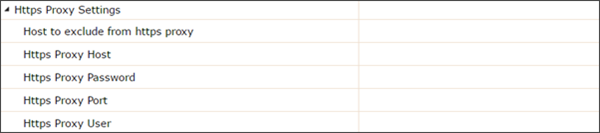
- Host to exclude from HTTPS proxy—The hosts that should be accessed without going through the HTTPS proxy. Typically, this defines internal hosts. The value of this property is a list of hosts, separated by the | character. In addition, the wildcard character * can be used for pattern matching. For example, https.nonProxyHosts="*.foo.com|localhost" will indicate that hosts in the foo.com domain and the localhost should be accessed directly even if a proxy server is specified.
- HTTPS Proxy Host—The hostname, or address, of the HTTPS proxy server.
- HTTPS Proxy Password—The password to present to the server if the proxy requires authentication.
- HTTPS Proxy Port—The port number of the HTTPS proxy server.
- HTTPS Proxy User—The user to pass to the server if the HTTPS proxy requires authentication.
Incident manager settings
The Incident Manager Settings section defines the maximum number of closed and open incidents for use within the Incident Detector Processor. By default, the Incident Detector Processor can retain the current state of 1,000 open and 1,000 closed incidents. Increasing the values allows you to monitor additional TRACK_ID tagged events; however, it will result in additional memory usage.

Input and output settings
The Input and Output Settings section allows you to configure the Input Buffer Capacity (MB) value. This value determines the maximum message size (in MB) that can be maintained in memory for an input. Large batches of events or those with highly complex geometries can sometimes exceed the default setting of 20. The value should be set between 1 and 2047. Any changes to this setting will not be reflected in existing inputs and a restart of the ArcGIS GeoEvent Server service is recommended.

SMS settings
The SMS Settings section provides the Short Message Service (SMS) endpoints for most cellular carriers. When sending a text message, the output is automatically populated using these settings to include number@carrier.com, (for example, for Verizon, it would be 5551234567@vtext.com). The endpoints can be updated and new carriers added.

SMTP settings
The SMTP Settings section allows administrators to configure the Simple Mail Transfer Protocol (SMTP) connection details specific to an organization. This is used in conjunction with the Send an Email Output Connector and should be configured per an organization's system administrator or IT department.

- Default SMTP authentication—The authentication method used to connect to the SMTP server (Anonymous, SSL, or TLS).
- Default SMTP password—The password to present to the server if the authentication method requires credentials.
- Default SMTP port—The port number of the SMTP server.
- Default SMTP server host—The hostname, or address, of the SMTP server.
- Default SMTP user name—The username to present to the server if the authentication method requires credentials.
Spatiotemporal big data store settings
The Spatiotemporal Big Data Store Settings section defines the default settings when creating spatiotemporal big data store data sources. The values can be changed in the publishing dialog box in GeoEvent Manager.

- Default Number of Shards—The default number of shards a spatiotemporal big data store's data will be divided into. It is recommended the value be set to the number of nodes in a spatiotemporal big data store cluster; however, it should never exceed the number of nodes. Acceptable values are 1 to N, with a default value of 3.
- Default Replication Factor—The default replication factor used when publishing to the spatiotemporal big data store. Acceptable values are 0 to N, where N is the maximum number of spatiotemporal big data store machines.
Stream service settings
The Stream Service Settings section allows you to adjust multiple aspects of the stream services connection details and message sizes.
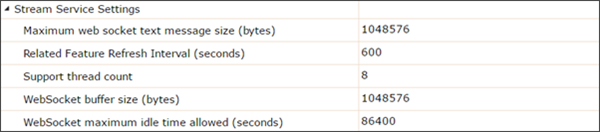
- Maximum web socket text message size (bytes)—Defines the maximum size (in bytes) that a text message can be when sent through a WebSocket. Text messages larger that this cannot be delivered. Value must be between 1 and 2,147,483,647 (2GB).
- Related Feature Refresh Interval (seconds)—Defines how often (in seconds) the server should periodically query the feature service to see what features are in the spatial filter. This is applicable when a related feature service is selected when publishing a stream service and a spatial filter is added from the client side.
- Support thread count—The number of threads used to manage all client connections. This provides better isolation so that slow clients do not affect other clients. The more threads used, the more server resources will typically be consumed. Value must be between 1 and 100.
- WebSocket buffer size (bytes)—The size (in bytes) a WebSocket allocates to hold data in transit (data that has been sent, but not read by the receiver). Value must be between 1 and 2,147,483,647 (2GB).
- WebSocket maximum idle time allowed (seconds)—The maximum amount of time (in seconds) the server will keep idle client connections before disconnecting them. Value must be between 1 and 2,073,600 (24 days).
Viewer settings
The Viewer Settings section allows you to define the basemap used in the Event Viewer available in GeoEvent Sampler and the Geofence Viewer available on the Geofences page in GeoEvent Manager.

- Viewer Basemaps—Add map and vector tile services to use as basemaps in both connected or disconnected environments.