The Receive GeoJSON on a WebSocket input connector can be used to receive and adapt event data, formatted as GeoJSON, on a WebSocket hosted by ArcGIS GeoEvent Server. Given a standard GeoEvent Server configuration, clients should expect to subscribe and send data to an endpoint formatted as wss://<machine_name>.<domain>:6143/path in which path is the value specified in the URL Path parameter.
When multiple event data records are returned from a web server or web service, they should be organized as a FeatureCollection, as illustrated below. The GeoJSON inbound adapter will handle each feature record in the FeatureCollection as a separate event data record.
For more information on examples of GeoJSON data record formatting, see the GeoJSON specification.
This input connector runs as a server to allow client applications to subscribe and send data to GeoEvent Server. If you are looking for an input connector that runs as a client and subscribes to receive data broadcast from a server's WebSocket, consider using Subscribe to an External WebSocket for GeoJSON.
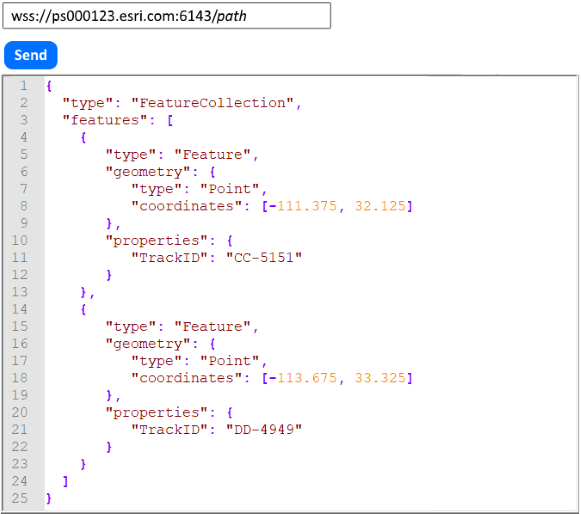
Usage notes
Keep the following in mind when using the Receive GeoJSON on a WebSocket input connector:
- Use this input connector to receive data, formatted as GeoJSON, through a WebSocket hosted by GeoEvent Server.
- This input connector pairs the GeoJSON inbound adapter with the WebSocket inbound transport.
- A GeoJSON feature record is expected to contain both geometry and properties members.
- Typical event data, organized as part of a GeoJSON FeatureCollection, is illustrated above.
- The adapter will handle both single GeoJSON feature records and GeoJSON FeatureCollection records.
- Like feature JSON, GeoJSON is a subtype of generic JSON. Different GeoEvent Server adapters are used to process these specific formats.
- For more information and examples of GeoJSON data record formatting, see the GeoJSON specification.
- The adapter does not support the Construct Geometry from Fields capability.
- Both the WebSocket (ws) and WebSocket Secure (wss) protocols are supported by this connector.
- Clients sending data to the WebSocket endpoint should use ws://<machine_name>.<domain>:6180/path.
- Clients sending data to the WebSocket Secure endpoint should use wss://<machine_name>.<domain>:6143/path.
Parameters
The following are the parameters for the Receive GeoJSON on a WebSocket input connector:
| Parameter | Description |
|---|---|
Name | A descriptive name for the input connector used for reference in GeoEvent Manager. |
URL Path | A complete URL endpoint includes a protocol, hostname or IP address, port, and path. This connector expects only the path of the URL to be specified. The default is /ws. The complete URL clients will use to subscribe will resemble: ws://<machine_name>.<domain>:6180/path or wss://<machine_name>.<domain>:6143/path For example, if the URL Path were specified as /SampleRecords, clients sending data to the WebSocket Secure URL would use wss://PS000123.esri.com:6143/SampleRecords (for a machine named PS000123 on the esri.com domain). |
Create GeoEvent Definition | Specifies whether a new or existing GeoEvent Definition should be used for the inbound event data. A GeoEvent Definition is required for GeoEvent Server to understand the inbound event data attribute fields and data types.
|
GeoEvent Definition Name (New) (Conditional) | The name assigned to a new GeoEvent Definition. If a GeoEvent Definition with the specified name already exists, the existing GeoEvent Definition will be used. The first data record received will be used to determine the expected schema of subsequent data records, a new GeoEvent Definition will be created based on that first data record's schema. The parameter is shown when Create GeoEvent Definition is set to Yes and is hidden when set to No. |
GeoEvent Definition Name (Existing) (Conditional) | The name of an existing GeoEvent Definition to use when adapting received data to create event data for processing by a GeoEvent Service. The parameter is shown when Create GeoEvent Definition is set to No and is hidden when set to Yes. |
Default Spatial Reference | The well-known ID (WKID) or well-known text (WKT) of a spatial reference system in which the geometry's coordinates are expressed. This parameter has no default value. This is a deprecated parameter. The GeoJSON specification states that all coordinates be expressed in a geographic coordinate reference system, using the World Geodetic System 1984 (WGS 84) datum, with longitude and latitude units of decimal degrees. |
Expected Date Format | The pattern used to match expected string representations of date/time values and convert them to Java Date values. The pattern's format follows the Java SimpleDateFormat class convention. While GeoEvent Server prefers date/time values to be expressed in the ISO 8601 standard, several string representations of date/time values commonly recognized as date values can be converted to Java Date values without specifying an Expected Date Format pattern. These include the following:
If the date/time values received are expressed using a convention other than one of the five shown above, you will have to specify an expected date format pattern so GeoEvent Server knows how the date/time values should be adapted. |