 The Convert Raster To Feature tool does conversion from raster to feature.
The Convert Raster To Feature tool does conversion from raster to feature.
Workflow diagram
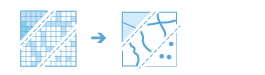
Examples
A raster depicting land use can be converted to polygon features for further analysis.
Usage notes
Rasters can be converted to point, line, or polygon features.
The parameters for this tool are listed in the following table:
| Parameter | Explanation |
|---|---|
Choose raster layer to convert | The input raster that will be converted to feature layers. |
Choose field | A field that specifies the conversion value. It can be any integer or text value. A field containing floating-point values can only be used if the output is to a point dataset. The default is the Value field, which contains the value in each raster cell. |
Choose output type | Specifies the output type.
|
Simplify lines or polygons | Specifies whether lines or polygons will be simplified (smoothed). The smoothing is done in such a way that the line contains a minimum number of segments while remaining as close as possible to the original raster cell edges.
This parameter is only supported if the output type is line or polygon. |
Create multipart features | Specifies whether the output polygons will consist of single-part or multipart features.
This parameter is only supported if the output type is polygon. |
Maximum vertices per polygon feature | The vertex limit used to subdivide a polygon into smaller polygons. If left empty, the output polygons will not be split. This is the default. This parameter is only supported if the output type is polygon. |
Result layer name | The name of the layer that will be created in My Content and added to the map. The default name is based on the tool name and the input layer name. If the layer already exists, you will be prompted to provide another name. You can specify the name of a folder in My Content where the result will be saved using the Save result in drop-down box. |
Environments
- Output coordinate system—Specifies the coordinate system of the output layer.
- Extent—Specifies the area to be used for analysis.
- Snap Raster—Adjusts the extent of the output so it matches the cell alignment of the specified snap raster layer.
Similar tools
The Convert Raster to Feature tool converts from raster to feature. Other tools may be useful in solving similar problems.
Map Viewer Classic analysis tools
Use the Convert Feature to Raster tool to convert from features to raster.
ArcGIS Pro analysis tools
The Raster to Point, Raster to Polyline or Raster to Polygon geoprocessing tools are available in the Conversion toolbox.
The Convert Raster to Feature tool is available in the Raster Analysis toolbox.
ArcGIS Enterprise developers resources
If you are working in the ArcGIS REST API, use the Raster to Feature task.
If you are working in ArcGIS API for Python, use convert_raster_to_feature  from the arcgis.raster.analytics module.
from the arcgis.raster.analytics module.