 The Find Argument Statistics tool extracts the dimension value or band index at which a given statistic is attained for each pixel in a multidimensional or multiband raster.
The Find Argument Statistics tool extracts the dimension value or band index at which a given statistic is attained for each pixel in a multidimensional or multiband raster.
Workflow diagram
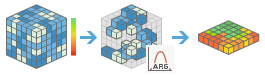
Example
The following are example uses of the tool:
- Given 30 years of monthly sea surface temperature data, determine the month in which each pixel reached the highest sea surface temperature.
- Given an eight-band remote sensing image, determine the band in which the minimum reflectance value was reached for each pixel.
Usage notes
Use this tool to extract the dimension value (for example, the date, height, or depth) at which a specific statistic is reached in the stack of rasters in a multidimensional raster dataset. Alternatively, find the band number at which the statistic is reached in a multiband raster.
For information on how to publish multidimensional imagery layers, see Publish multidimensional imagery layers.
If the input multidimensional imagery layer contains only one dimension, the output will be a single-band raster dataset where each pixel contains the dimension value for the argument statistic. If the input multidimensional imagery layer contains multiple dimensions, the output multidimensional raster will include those dimensions that were not included in the analysis.
If Use current map extent is checked, variables of the layer that are visible within the current map extent will be analyzed. If it is not checked, variables of the full layer will be analyzed, even if they are outside the current map extent.
The parameters for this tool are listed in the following table:
| Parameter | Explanation |
|---|---|
| Choose multidimensional or multi-band imagery layer to analyze | The input multidimensional or multiband raster to be analyzed. |
| Choose dimension from which the statistic will be extracted | The dimension from which the statistic will be extracted. |
| Choose variable(s) to analyze | The variable or variables to be analyzed. If the input raster is not multidimensional, the pixel values of the multiband raster are considered the variable. If the input raster is multidimensional and no variable is specified, all variables with the selected dimension will be analyzed. For example, to find the years in which temperature values were highest, specify temperature as the variable to be analyzed. If you do not specify any variables and you have both temperature and precipitation variables, both variables will be analyzed, and the output multidimensional raster will include both variables. |
| Choose statistics type | Specifies the statistic to extract from the variable or variables along the given dimension.
|
| Specify multiple occurrence value (optional) | The pixel value to use in the output that indicates that the argument statistic was reached more than once in the input raster dataset. If not specified, the pixel value will be the value of the dimension the first time the argument statistic is reached. |
| Specify argument value | The value at which a comparison will be made to extract the dimension value. This parameter is required when the Choose statistics type parameter is set to Argument of the value. |
| Specify minimum value | The minimum variable value to be used to extract the duration. |
| Specify maximum value | The maximum variable value to be used to extract the duration. This parameter is required when Duration is selected as the statistics type. |
| Choose dimension definition | Specifies how the statistic will be extracted from the dimension.
|
| Choose keyword interval | The unit of time for which the statistic will be extracted.
For example, you have five years of daily sea surface temperature data and you want to know the year in which the maximum temperature was observed. Set Argument of the maximum as the statistics type, set Interval Keyword as the dimension definition, and set the keyword interval to Yearly. This parameter is required when the dimension definition is set to Interval Keyword and the dimension is time. |
| Ignore missing values in calculation | Specifies whether missing values are ignored in the analysis.
|
| Comparison | Specifies the comparison type that will be used to extract the dimension value. The options are as follows:
|
Occurrence | Specifies whether the value of the dimension will be returned the first time or last time the argument statistic is reached. The options are as follows:
|
| Result layer name | The name of the layer that will be created in My Content and added to the map. The default name is based on the tool name and the input layer name. If the layer already exists, you will be prompted to provide another name. You can specify the name of a folder in My Content where the result will be saved using the Save result in drop-down box. |
Environments
Analysis environment settings are additional parameters that affect a tool's results. You can access the tool's analysis environment settings by clicking the gear icon  at the top of the tool pane.
at the top of the tool pane.
This tool honors the following Analysis Environments:
- Output coordinate system—Specifies the coordinate system of the output layer.
- Extent—Specifies the area to be used for analysis.
- Snap Raster—Adjusts the extent of the output so it matches the cell alignment of the specified snap raster layer.
- Cell size—The cell size to use in the output layer.
- Resampling method—The method to use to interpolate pixel values.
- Parallel processing factor—Controls the raster processing CPU or GPU instances.
Similar tools and raster functions
Use Find Argument Statistics to extract the dimension value at which a statistic is reached. Other tools may be useful in solving similar problems.
Map Viewer Classic analysis tools and raster functions
The ArgStatistics raster function processes a list of input rasters to identify the band at which a given argument statistic is reached.
ArcGIS Pro analysis tools and raster functions
The Find Argument Statistics geoprocessing tool is available in the Image Analyst and the Spatial Analyst toolboxes.
ArgStatistics is also available as a raster function.
ArcGIS Enterprise developers resources
If you are working in ArcGIS REST API, use the Find Argument Statistics task.
If you are working in ArcGIS API for Python, use find_argument_statistics from the arcgis.raster.analytics module.
from the arcgis.raster.analytics module.