 The Optimal Region Connections tool calculates the optimal connections between two or more input regions.
The Optimal Region Connections tool calculates the optimal connections between two or more input regions.
Workflow diagram
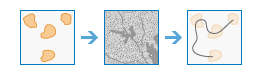
Examples
Example applications include the following:
- Suitability modeling—From a suitability model, you have identified 10 of the best habitat patches for bobcats. You want the bobcats to be able to move between the patches through the most effective network of wildlife corridors to maintain genetic diversity within the metapopulation.
- Timber harvest—In a timber harvest, you want to create the most cost-efficient network of logging roads from which to extract the lumber.
- Peacekeeping—In a military peacekeeping deployment, you have identified five areas at which to position troops and personnel. You want to develop the optimally connected supply routes between the bases.
Usage notes
In a raster, a region is a group of cells with the same value that are contiguous to one another (adjacent). When your input regions are identified by a raster, if any zones (cells with the same value) are composed of multiple regions, first run the Region Group raster function as a preprocessing step to assign unique values to each region. Use the resulting raster as the input regions to the Optimal Region Connections tool.
If the input regions are raster and the range of the row IDs is very large (even if there are only a few regions), the performance of this tool may be negatively impacted.
When the region input is a feature, the regions are converted internally to a raster before performing the analysis.
The resolution of the raster can be controlled with the Cell Size environment. By default, if no other rasters are specified in the tool, the resolution will be determined by the shorter of the width or height of the extent of the input feature, in the input spatial reference, divided by 250.
When the region input is a feature, the ObjectID field will be used as the region identifiers.
Locations identified by the Choose barrier raster or feature parameter or cell locations with NoData in the Choose Cost Raster parameter act as barriers.
The default processing extent is the same as that of the cost raster if one is provided; otherwise, it will be set to the extent of the input regions.
The cost raster cannot contain values of zero since the algorithm is a multiplicative process. If your cost raster does contain values of zero, and these values represent areas of lowest cost, change those cells to a small positive value (such as 0.01) before running this tool.
For the Result neighboring connections feature layer name parameter, if a cost surface is not specified, the neighbors are identified by Euclidean distance and a region's closest neighbor is the one that is closest in distance. However, when a cost surface is provided, the neighbors are identified by cost distance and a region's closest neighbor is the least expensive one to travel to. A cost allocation operation is performed to identify which regions are neighbors to one another.
The parameters for this tool are listed in the following table:
| Parameter | Explanation |
|---|---|
| Choose region raster or feature | The input regions to be connected by the optimal network. If the region input is a raster, the regions are defined by groups of contiguous (adjacent) cells of the same value. Each region must be uniquely numbered. The cells that are not part of any region must be NoData. The raster type must be integer, and the values can be either positive or negative. If the region input is a feature, it can be points, lines, or polygons. Polygon regions cannot be composed of multipart polygons. |
| Choose barrier raster or feature (optional) | The dataset that defines the barriers. For a raster, the input type can be integer or float. Any cells that have a value (including zero) will be treated as a barrier. Any cells that are NoData will not be treated as a barrier. For a feature service, the input can be point, line, or polygon. |
| Choose cost raster (optional) | A raster defining the impedance, or cost, to move planimetrically through each cell. The value at each cell location represents the cost-per-unit distance for moving through the cell. Each cell location value is multiplied by the cell resolution while also compensating for diagonal movement to obtain the total cost of passing through the cell. The values of the cost raster can be integer or floating point, but they cannot be negative or zero (you cannot have a negative or zero cost). |
| Distance method (optional) | Specifies whether the distance will be calculated using a planar (flat earth) or a geodesic (ellipsoid) method.
|
| Connections within regions (optional) | Specifies whether the paths will continue and connect within the input regions.
|
| Result optimal connectivity lines feature layer name | The name of the layer that will be created in My Content and added to the map. The default name is based on the tool name and the input layer name. If the layer already exists, you will be prompted to provide another name. This layer is an output line feature that connects each input region. Each path (or line) is uniquely numbered, and additional fields in the attribute table store specific information about the path. Those additional fields are the following:
Since each path is represented by a unique line, there will be multiple lines in locations where paths travel the same route. You can specify the name of a folder in My Content where the result will be saved using the Save result in drop-down box. |
| Result neighboring connections feature layer name (optional) | The name of the layer that will be created in My Content and added to the map. The default name is based on the tool name and the input layer name. If the layer already exists, you will be prompted to provide another name. This layer is an output line feature that identifies all paths from each region to each of its closest, or least-cost, neighbors. Each path (or line) is uniquely numbered, and additional fields in the attribute table store specific information about the path. Those additional fields are the following:
Since each path is represented by a unique line, there will be multiple lines in locations where paths travel the same route. You can specify the name of a folder in My Content where the result will be saved using the Save result in drop-down box. |
Environments
Analysis environment settings are additional parameters that affect a tool's results. You can access the tool's analysis environment settings by clicking the gear icon  at the top of the tool pane.
at the top of the tool pane.
This tool honors the following Analysis Environments:
- Output coordinate system—Specifies the coordinate system of the output layer.
- Extent—Specifies the area to be used for analysis.
- Snap Raster—Adjusts the extent of the output so it matches the cell alignment of the specified snap raster layer.
- Cell size—The cell size to use in the output layer.
- Mask—Specifies a mask layer, where only the cells that fall within the mask area will be used for analysis.
- Parallel processing factor—Controls the raster processing CPU or GPU instances.
Similar tools
The Optimal Region Connections tool calculates the optimal connections between two or more input regions. Other tools may be useful in solving similar problems.
ArcGIS Pro analysis tools
The Optimal Region Connections geoprocessing tool is available in the Spatial Analyst toolbox.
The Optimal Region Connections geoprocessing tool is available in the Raster Analysis toolbox.
ArcGIS Enterprise developers resources
If you are working in the ArcGIS REST API, use the Optimal Region Connections task.
If you are working in ArcGIS API for Python, use optimal_region_connections  from the arcgis.raster.analytics module.
from the arcgis.raster.analytics module.