The entities and relationships added to a link chart can be explored in the record table. Using a tabular view of the data can be a quick way to analyze information and start making decisions. You can sort the record data and hide fields to focus on specific records.
Open the table
You can display an interactive table at the bottom of a view to see information about features or records in a specific entity type or relationship type sublayer.
- Click Options
 next to the sublayer name in the Link Chart Contents pane.
next to the sublayer name in the Link Chart Contents pane.
- Click Open Table
 in the drop-down menu.
in the drop-down menu.
The table appears at the bottom of the view.
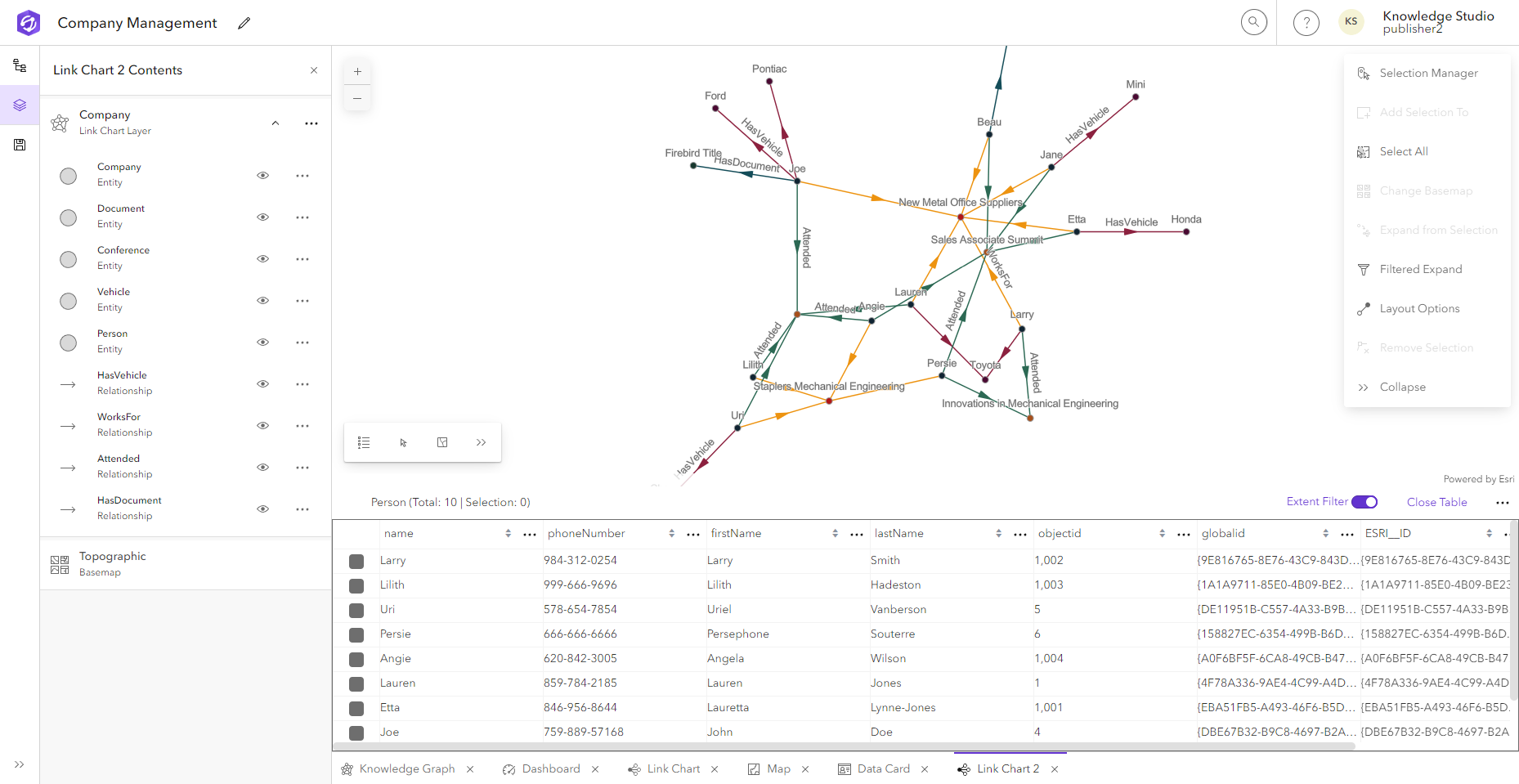
Explore the table
You can sort the data and fields to focus on the data you're interested in. You can also select rows in the table and zoom to the location of the extent of all the selected records in the link chart.
By default, the table filters the records displayed based on the extent of the link chart. To see all records in the sublayer, turn the Extent Filter toggle button off.
Sort the table
You can sort the records in each field.
- Click the up or down arrow for the field to sort values in ascending or descending order, respectively.
- Select the field, click Options
 , and click Sort ascending or Sort descending.
, and click Sort ascending or Sort descending. - Click a field name and drag it to a new place in the table to change the order of the fields.
This does not change the order of the fields stored in the table. It only changes the order of the fields while in the link chart.
Hide fields
You can hide fields to focus on specific record properties.
- Click Tools
 in the table header and uncheck the fields that you want to hide.
in the table header and uncheck the fields that you want to hide. - Optionally, click Tools
 in the table header and check the fields that you want to show (unhide) in the table.
in the table header and check the fields that you want to show (unhide) in the table.
Select or clear records
Records selected in the table are also selected in the link chart.
Note:
By default, the records in the table are filtered to the current extent of the link chart. You can turn off the Extent Filter toggle button to view and select all records. You can also zoom to the extent of the selected records from the table.
To select records, check the check box at the start of each row to choose the record.
To clear selected records, click anywhere in the link chart or you can clear the selected records through the table options.
- Click Options
 in the table header.
in the table header. - Click Clear selection.