When you're working with data and layers in the Compilation window, you can save the compiled map as a web map to your ArcGIS organization. When the new map is saved in your content, you can share it to your organization and add it back to the ArcGIS Maps for Adobe Creative Cloud extension later as a starting point.
Note:
Your account must have privileges to create and share content.
If you're saving a map for the first time, follow these steps:
Caution:
If you started with an existing web map (by choosing Overwrite from Map), saving with this workflow will automatically save changes to the existing web map.
- In the Compilation window, click the menu button
 at the upper right.
at the upper right. - Click Save to my ArcGIS content.
- In the Save Web Map window, type a title.
- Type tags that describe your map.
Tags are words or short phrases related to your map and data that helps find the map when browsing items. Separate terms with commas. Federal land is considered one tag, while Federal, land is considered two tags.
- Provide a summary that describes the map.
- Choose a folder where you want to save the map.
- Choose the sharing properties of the map.
Depending on your privileges, you can keep the map private and only available to you, share it with members of your organization, or share it with everyone (make it public).
- Click OK.
After saving the map, a Map saved notification appears. Clicking the link opens the item page for your map.
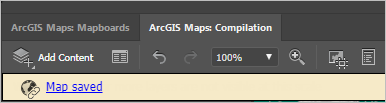
Once it's saved, you can overwrite the web map with changes you've made to the map in the Compilation window by clicking Save to my ArcGIS content again.