Available with Location Referencing license.
Using stationing to locate measures
Stationing is the fundamental system of measurement used for pipeline layout and construction. Stations are reference points that are placed along the horizontal measurement of a route
centerline or a baseline at some regular interval. Generally, the distance between two adjoining stations along a route is 100 feet. The first station located at the beginning of the baseline is 0+00, and the next station located 100 feet from it is 1+00. Therefore, a station number of 10+34.05 denotes 1,034.05 feet (10*100 + 34.05) from the starting station.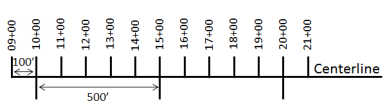
The station numbers increase from west to east or south to north based on the cardinal direction of the overall pipeline. For pipeline projects, a starting reference station is first established; then all distances along the route centerline are measured from that point location. You can add event data to routes by entering station numbers in the Line Events tool interface. The station data is translated to routes and measures for storage.
You can use the stationing data as an input for adding linear events in the following three scenarios:
- Create a starting or base station on the route and enter the station values as an offset from that station.
- Identify a starting or base station on the route and enter the station values as an offset from that location.
- Use the preexisting stations on the route to calculate or enter the measures in the form of station values.
Using preexisting stations on the route to calculate the measures
You can use this method when stations exist on the route using the Event Editor application. The measures will be calculated using the location and values of the preexisting stations. This functionality is available only for the LRS Networks that contain a Stationing event layer.
In the following
example, there are three existing stations on the route. Stations A, B, and C have station values of 00+00.00, 50+00.00, and 100+00.00, respectively. The stations increase in value
following the direction of calibration of the route, which is from
left to right on the map. The measures on the route are located
by taking these three stations into consideration. The starting measure of the event (station value 18+39.12) is located nearer to the first station (00+00.00) between the first and second (50+00.00) stations.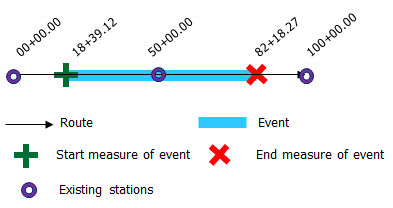
- Open Event Editor and, if prompted, sign in to your ArcGIS organization.
- Click the Edit tab.
- In the Edit Events group, click the Line Events button
 .
. - Click the Network drop-down arrow and choose the network that will serve as a source linear referencing method (LRM) for defining the input measures for the new linear events.
The network is an LRS Network published as a layer in Event Editor. You can specify the LRS Network to be used as the LRM for defining the start and end measures of the new linear event. Event Editor also accepts measures in a network or LRM other than the one with which the linear event layer is associated.
The new event will be associated with the routes (route IDs) from the LRS Network with which the event location intersects.
- Specify the name of the line feature on which the events will be located by doing one of the following:
- Click the drop-down arrow to choose the line name in the Line Name text box.
- Click the Select a Line on the Map tool
 and select the line from the map.
and select the line from the map.
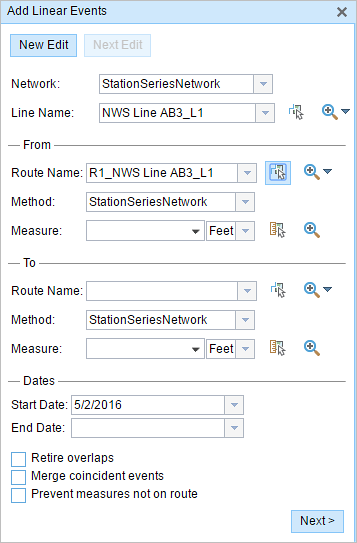
Tip:
If the selected line is not in the active view of the map, click Zoom to the line extent or center on the line start or end point on the Map
 to refresh the map display to zoom in to the entire extent of the selected line.
to refresh the map display to zoom in to the entire extent of the selected line.The line is highlighted in light blue. The arrow at the end shows the direction of calibration of the line.
- In the From section, choose Stationing from the Method drop-down list.
- Choose the route on which the event's From measure will be located using the following options:
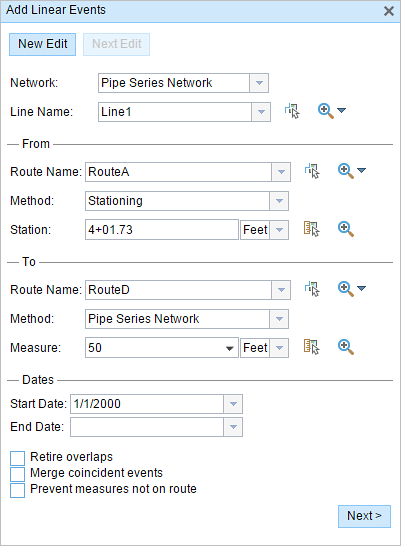
- Type the route name in the text box.
- Click the Route Name drop-down arrow and choose the route.
- Click the Select a Route on the Map tool
 and select the route on the map.
and select the route on the map.
Only routes that are part of the chosen line can be chosen.
- Using the drop-down arrow, choose the units for station values.
- In the From section, provide the station number using one of the following options to allot the From measure for the event:
- Click the Select a Location on the Map tool
 , and click a location on the selected route. The station number is derived from the route.
, and click a location on the selected route. The station number is derived from the route. - Type the station number.
A green plus symbol appears at the selected location on the map.
- Click the Select a Location on the Map tool
- You can use separate methods to locate the From and To measures of the events. In the following example, the To measure of the event is located using the route and measure method.
A red x appears at the selected location on the map.
- Choose the date that will define the start date of the events by doing one of the following:
- Provide the start date in the Start Date text box.
- Click the Start Date drop-down arrow and choose the start date.
The start date default value is the current date, but you can choose a different date using the date picker.
- Choose the date that will define the end date of the events by doing one of the following:
- Provide the end date in the End Date text box.
- Click the End Date drop-down arrow and choose the end date.
The end date is optional, and if it is not provided, the event remains valid now and into the future.
- Choose from the following data validation options to prevent erroneous input while characterizing a route with linear events:
- Retire overlaps—The system adjusts the measure and start and end dates of existing events so that the new event does not cause
an overlap with respect to time and measure values.
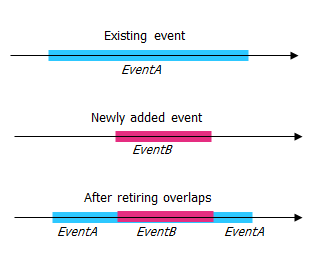
- Merge coincident events—When all attribute values for a new event are exactly the same as an existing event, and if the new event is adjacent to or overlapping the existing event in terms of measure values, the new event is merged into the existing event and the measure range is expanded accordingly.
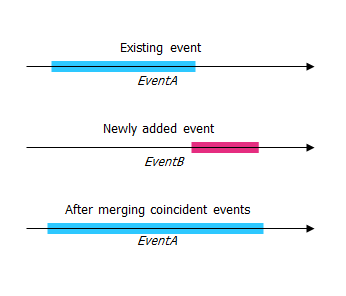
- Prevent measures not on route—The input measure values for the starting measure and ending measure values fall in the minimum and maximum range of measure values on the selected route.
- Retire overlaps—The system adjusts the measure and start and end dates of existing events so that the new event does not cause
an overlap with respect to time and measure values.
- Click Next.
The tab showing the attribute set for the events appears.
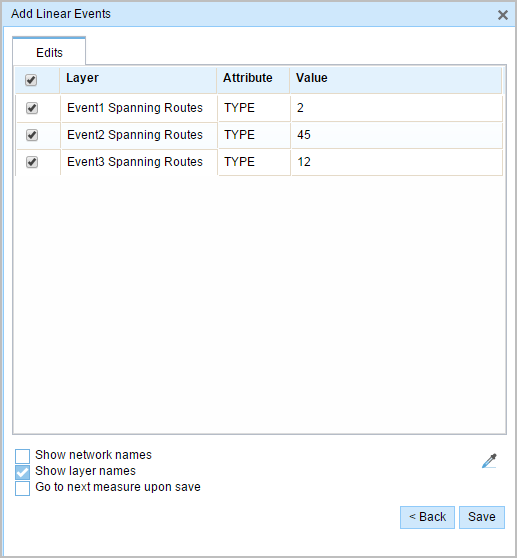
Note:
You can use the check boxes to add data for specific events in the attribute set. No records are added for events that are not checked.
- Provide the attribute information for the new event in the tables defined by attribute sets.
You can use the Copy Attribute Values tool
 to copy event attributes from another route. Click the tool and click a route on the map to copy the event attributes.
to copy event attributes from another route. Click the tool and click a route on the map to copy the event attributes.Event Editor uses a default attribute set, as shown on the Edit tab. You can modify the attribute set to create custom attribute sets or use the administrator-configured attribute set.
- Use the following options to access more information on the attribute set:
- Check the Show network name check box to show the LRS Network associated with the selected event layer.
- The list of attributes in the tables defined by attribute sets can be from more than one event layer. If you want to identify the source event layer for each attribute, check the Show layer names check box.
- Checking the Go to the next measure upon save check box results in prepopulating the From measure value using the To measure value of the present section to continue the event creation process.
- Click Save.
The new linear events are created and appear on the map. A confirmation message appears at the lower right once the newly added line events are saved.
After a linear event has been created, you can do the following to continue characterizing the route:
- Click New Edit to clear all the input entries in the widget and restore the default values from the geodatabase to the table.
- Click Next Edit to retain all the existing entries in the widget and the attribute set for convenience and for quick editing of similar characteristics.
Stationing with equation points
If the reference station has both Ahead and Back station values, that implies that at that location along the route, the alignment or measuring has changed. In the example below, there is an equation point along the route where the station values are 1+04.7 Ahead and 1+05.7 Back.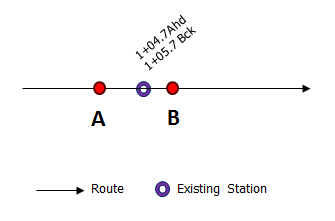
Assume that you have to enter a From measure value of 1+04.8 in the Station parameter. You'll have two options to locate that measure. The first option is to locate it using the Ahead station value of 1+04.7, and the second option is to locate it using the Back station value of 1+05.7.
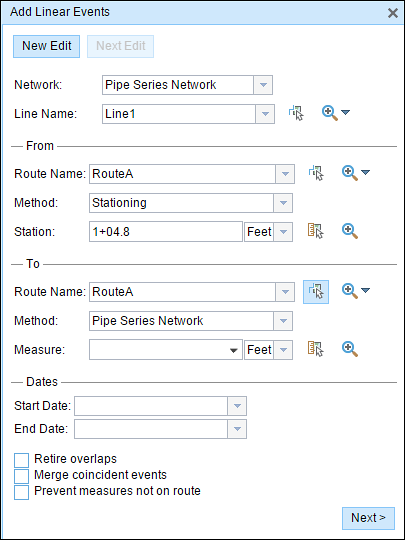
In this case, a pop-up appears so you can select the location of the measure from the two available options.
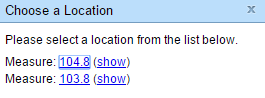
The first option is to choose measure 104.8 (measure on route), which is shown by B above; this location is calculated using the Ahead station value. The second option is to choose measure 103.8 (measure on route), which is shown by A above; this location is calculated using the Back station value. The proposed From measure location of 1+04.8 is closer to the Ahead station value of 1+04.7 when compared to the Back station value of 1+05.7; therefore, point B is located closer to the station compared to point A.