Available with Location Referencing license.
Event Editor supports Location Referencing services native to ArcGIS Server, which are supported in ArcGIS Pro.
Note:
The 11.3 version of Event Editor will be the final release of the app. The app is built on JavaScript API version 3.x, which will be retired in July 2024. Previous versions of the app will continue to be available for download but will have limited support after July 2024. Most of the Event Editor capabilities will transition to Experience Builder widgets at the 11.3 release and later.
To install and deploy Event Editor and the supporting dataset, complete the following steps:
- On the Windows Features dialog box on the web host machine, enable the Internet Information Server (IIS), .NET, and ASP.NET features.
The following is an example of the Windows Features dialog box and features, which may look different depending on your operating system. The highlighted features must be enabled on your machine.
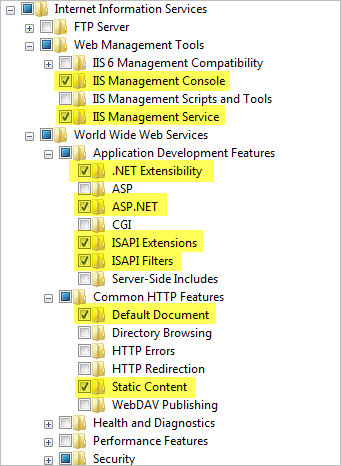
- If Event Editor is not installed, do the following:
- Sign in as a user with Windows administrative privileges.
- Sign in to My Esri.
- Click the Downloads tab.
The Products page appears.
- Click View Downloads in the ArcGIS Enterprise (Windows) row.
The Download Components tab appears. The downloadable components are organized by node.
- Locate the ArcGIS Location Referencing Event Editor Web App row in the Apps node, and click Download.
Note:
Expand the Apps node if necessary.
The Event Editor download begins. You can start the installation after the files have been extracted. To manually start the setup program at a later time, note the download location and file name for later use.
- Browse to and copy the contents of <Installation location>\Server\Web\EventEditor into the web folder of the web server.
For example, in IIS, the default location of the web folder is C:\inetpub\wwwroot\EventEditor.
Note:
The actual location of the IIS wwwroot directory may differ on your server machine. Use the IIS Management Console to obtain the location of the IIS wwwroot directory.
- Create a
map with the appropriate routes, event layers, and (optionally) a redline layer.
You can include the redline layer in the same map or you can create a different map for the redline layer. Ensure that the redline feature class has its m-values and z-values disabled.
Learn more about deploying redline routes
Note:
The map data must be from an enterprise geodatabase for the LRS service to work in Event Editor. If the data source for the layers is a file geodatabase, the LRS isn't copied to the server during publishing and all the layers are seen as non-LRS layers in the service.
Note:
Event Editor supports viewing relationships if they are available through the map service. To publish a relationship in the maps service, have both Origin table or feature class and Destination table or feature class in the map. Simple one-to-one or one-to-many relationship classes are supported.
- Publish
the map using ArcGIS Enterprise with the linear referencing capability enabled.
Assign the map service an appropriate name. This name is displayed in the Event Editor table of contents.
- If you created a different redline map in step 4, publish the map and enable feature access.
- Author a web map that includes the map services created in the previous steps and the appropriate basemaps.
- Open the configuration file (config.json) in the EventEditor web folder and modify it to use the web map and geoprocessing services created from previous steps.
Optionally, change the default administrative settings such as user authentication, map selection symbology, and attribute sets while modifying the configuration file. Use the following guides for deployment: Producing attribute sets and Deploying redline routes.
- Configure Portal for ArcGIS or ArcGIS Online with Event Editor to secure your web services.
Uninstall Event Editor silently
The following msiexec command uninstalls all the features associated with Event Editor:
| Release | Command |
|---|---|
11.3 | msiexec /x {626CDAE9-B0B8-4BB6-927C-AE0DC08AE8B9} /qb |
11.2 | msiexec /x {18F4643A-6B81-4BAC-BA61-50A5754ED65E} /qb |
The /qb switch indicates that the command will show a basic user interface with a progress bar.