Use the Select Events by Attribute widget in the Event Editor web app to select events, routes, or point features on a map by querying the layer's attributes. This method of event selection uses Structured Query Language (SQL) WHERE clauses to select events on the map using one or more criteria.
For example, if you want to select all the events within Route 10054101 that have a speed limit greater than or equal to 40 miles per hour, write an SQL expression such as "Route_ID" = '10054101' AND "Speed_Limit" >= 40.
- Open Event Editor and, if prompted, sign in to the Enterprise portal or ArcGIS Online.
- Click the Edit tab.
- Click the Layer drop-down arrow and choose the event layer, network layer, or point feature layer on which you want to run the query.
You can browse the list of layers by keystroke. For example, press the S key in the drop-down menu to jump to the first layer in your list that begins with the letter s.
- In the Selection group, click the Select drop-down arrow and click Select by Attributes.
The Select by Attributes widget appears.
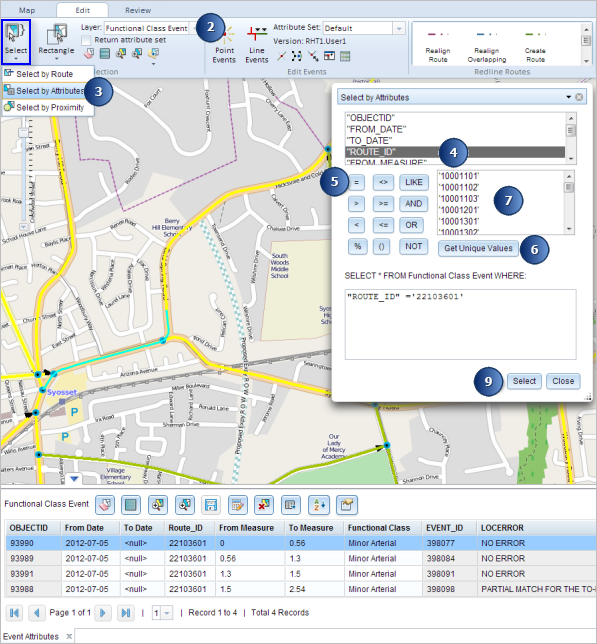
- Double-click a field to add the field name to the expression box.
- Click an operator to add it to the expression.
- Click Get Unique Values to see the values for the selected field.
- Double-click a value to add it to the expression.
- Follow steps 4 through 7 to add other conditions to the expression.
Steps 4 through 7 can also be skipped if you know the SQL WHERE clause to provide. In that case, just provide the WHERE clause.
- Click Select.
The results are shown in a tabulated format. In this example, all the records in the SpeedLimit layer with a Route_ID of 10054101 and a speed limit greater than or equal to 40 miles per hour are highlighted on the map.
Once the event or point feature records are selected, browse to and edit them using the results grid.
Note:
You cannot edit the selected routes.