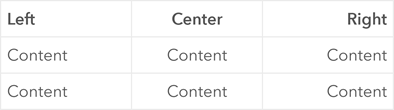In ArcGIS Urban, you can style the text of the following descriptions:
- Indicator description
- Project description
- Plan description
- Zoning and land-use type description
- Overlay boundary description
You can style descriptions with markdown. Markdown is a markup language that is used to format text. ArcGIS Urban supports the following markdown syntax elements:
- Paragraphs
- Bold and italic text
- Link
- Unordered list
- Ordered list
- Table
Paragraphs
To create paragraphs, separate text blocks with a blank line.
This is the first paragraph.
This is the second paragraph.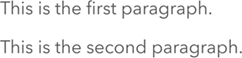
Bold and italic text
You can emphasize a single word or a phrase the following way:
- Bold—Add two asterisks before and after the text (**).
- Italic—Add an underscore before and after the text (_).
- Bold and italic—Add three asterisks before and after the text (***).
**This text is bold.**
_This text is italicized._
***This text is both bold and italicized.***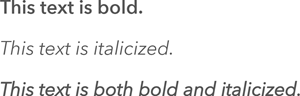
Link
To create a link, enclose the link text in square brackets [ ] and append the URL enclosed in round brackets ( ).
[Link text](https://www.esri.com/)
Unordered list
To create an unordered list, begin each item of the list with a dash (-). To add a nested list, indent the sublist by four spaces.
- First item
- Second item
- Third item
- Indented item
- Indented item
- Fourth item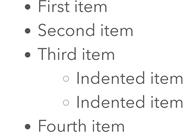
Ordered list
To create an ordered list, begin each item of the list with a number followed by a period. To add a nested list, indent the sublist by four spaces.
1. First item
2. Second item
3. Third item
1. Indented item
2. Indented item
4. Fourth item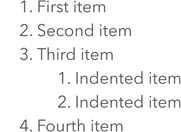
Table
To create a table, add a new line for each row and separate columns with pipes (|). Add three or more dashes (---) in each column of the second line to separate the headers from the content.
| First Header | Second Header |
| ------------- | ------------- |
| Content cell | Content cell |
| Content cell | Content cell |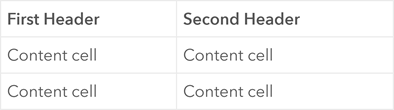
You can align the content per column by adjusting the second row of the table definition as follows:
- Align right—Add a colon to the left of the dashes (:---).
- Align center—Enclose the dashes with colons (:---:).
- Align right—Add a colon to the right of the dashes (---:).
| Left | Center | Right |
| :--- | :---: | ---: |
| Content | Content | Content |
| Content | Content | Content |