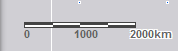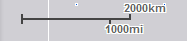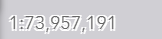The Scalebar widget displays a scale bar on the map. The widget respects various coordinate systems and displays units in English or metric values. When working with Web Mercator or geographic coordinate systems, the scale bar takes into account projection distortion and dynamically adjusts.
Configure the Scalebar widget
- Hover over the Scalebar widget and click the show or hide button
 to show or hide this widget in your app.
to show or hide this widget in your app.
- Hover over the widget and click the Configure this widget button
 to open the configuration window.
to open the configuration window.Note:
If you need to add the widget to the app first, click a widget placeholder on the Widget tab. In the Choose Widget window that opens, select the widget and click OK.
- Choose one of the following styles:
- line
- ruler
- number
- If line or ruler style is chosen, choose one of the following units:
- english
- metric
- dual
- If number style is chosen, you can optionally edit:
- Round scale number to—Define the decimal place.
- Show thousand separator
- Click OK to save the configuration and close the window.
Note:
The dual unit is only supported by the line style.
Use the Scalebar widget
When the app starts, the Scalebar widget is automatically enabled and displayed at the lower left corner of the app. It is updated dynamically when the map's scale changes.