Visual review is a semiautomated review method commonly used for validating features in a map. This process involves manually reviewing data to assess its quality in ways that automated review methods cannot or were not designed to accomplish. This involves a general inspection of the data and may also include comparing the data against another data source (such as aerial photography).
ArcGIS Data Reviewer provides visual review tools to mark, visualize, store, and track errors through the error phase and life cycle management. Visual review is available for file geodatabases, mobile geodatabases, and feature services published from branch versioned enterprise geodatabases. Enabling visual review allows you to use both the Browse Features and Flag Missing Features tools. These tools allow you to mark an existing feature as an error and indicate the location of a missing feature.
Note:
To enable visual review for SQL Server users, you must use SQL Server 2017 or later.
Learn more about the Write Errors REST endpoint
Enabled visual review
Enabling visual review updates the schema of your error tables to include the Category field. The Category field shows whether the error result was found during automated review or visual review.
Learn how to access visual review fields from the Error Inspector pane
Visual review can be enabled from a feature dataset or a feature class that is not part of a dataset. The feature classes that are participating in a feature dataset can be enabled from the feature dataset properties, whereas stand-alone feature classes can be enabled from the feature class properties.
Note:
Visual review is not compatible with stand-alone tables. Only point, polyline, and polygon feature classes are supported.
Disabled visual review
Once visual review is enabled, disabling visual review makes changes to your dataset. Disabling visual review on a feature class deletes all visual review errors associated with that feature class. Additionally, it disables the ability to commit Flag Missing Features and Browse Features errors.
Note:
If a feature service is published, you must stop the feature service before you can disable visual review.
Note:
If you create a copy of a dataset that has visual enabled, the dataset does not automatically have visual review enabled.
Enable or disable visual review for feature datasets
To enable or disable visual review for a feature dataset in an ArcGIS Enterprise geodatabase, complete the following steps:
- Start ArcGIS Pro.
- Connect to your Enterprise geodatabase.
- Configure the database connection for branch versioning.
- Register the feature dataset as branch versioned.
Verify that global IDs and editor tracking are enabled.
- In the Catalog pane, right-click the feature dataset that you want to enable or disable for visual review and click Manage.
The Feature Dataset Properties dialog box appears.
- Click the Data Reviewer tab.
- To enable visual review, check the check boxes next to the feature classes for which you want to enable visual review. Alternatively, check the Select All check box to enable visual review for all feature classes in that feature dataset.
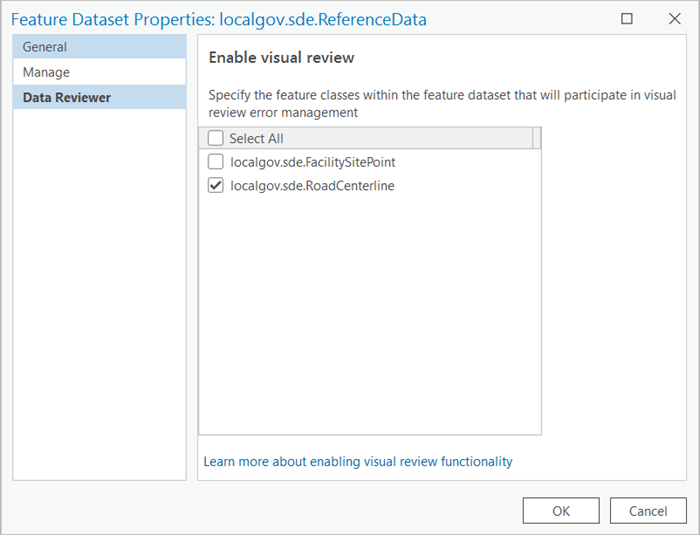
- Click OK.
Note:
If the Data Reviewer tab does not appear, ensure that the versioning type is set to Branch and that the Global IDs and Editor tracking check boxes are checked. - To disable visual review, uncheck the check box next to the feature classes that have visual review enabled.
Caution:
When you disable visual review for a feature class or dataset, all of its associated visual review errors are deleted.
- Click OK.
The visual review changes are applied to the selected feature dataset.
Note:
To use visual review rules in an Enterprise environment, you must publish a feature service with the validation capability enabled.
Enable or disable visual review for feature classes
To enable or disable visual review for a feature class in an Enterprise geodatabase, complete the following steps:
- Start ArcGIS Pro.
- Connect to your Enterprise geodatabase.
- Configure the database connection for branch versioning.
- Register the feature class as branch versioned.
Verify that global IDs and editor tracking are enabled.
- In the Catalog pane, right-click the feature class that you want to enable or disable for visual review and click Manage.
The Feature Class Properties dialog box appears.
- Click the Data Reviewer tab.
- To enable visual review, check the Enable visual review check box.
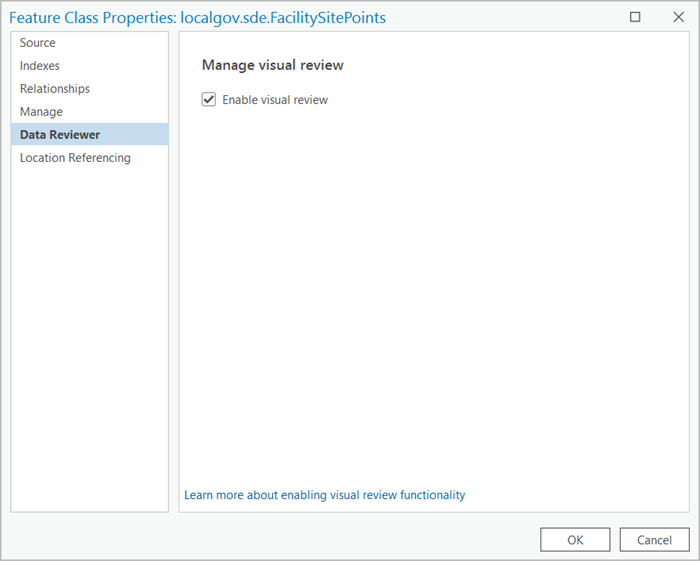
- Click OK.
Note:
If the Data Reviewer tab does not appear, ensure that the versioning type is set to Branch and that the Global IDs and Editor tracking check boxes are checked. - To disable visual review, uncheck the Enable visual review check box.
Caution:
When you disable visual review for a feature class or dataset, all of its associated visual review errors are deleted.
- Click OK.
The visual review changes are applied to the selected feature class.
Note:
To use visual review rules in an Enterprise environment, you must publish a feature service with the validation capability enabled.