Available with the ArcGIS Indoors Maps extension.
You can use supported HTML elements to customize the content displayed in the Indoor Viewer app's About section to meet your organizational needs. The About section is accessed in the Viewer app by clicking the About button  and displays the Indoors logo and version information by default. You may want to use this section to provide additional useful information to app users, such as a disclaimer or accessibility information.
and displays the Indoors logo and version information by default. You may want to use this section to provide additional useful information to app users, such as a disclaimer or accessibility information.
Customization example
The following is an example of customization you can add to the app's About section:
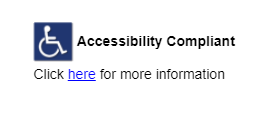
The following code includes the HTML and the CSS used to create an image and link like the Accessibility Compliant example.<div style="width: 235px; font-family: futura, helvetica, arial; height: 100px">
<div style="width:230px; margin-left: 5px; margin-top: 20px; float: left;">
<img src="http://<<image link>>" alt="Warning" style="width:40px; height:40px;"><span style="font-size:14px; color:black;
font-weight:bold;">
Accessibility Compliant</span><span style="font-size:14px; color:black;">
Click <a style="color:blue;" href="https://<<link>>"><u>here</u></a> for more information</span>
<br/></div> </div>
Customize the About section
During Viewer app configuration, customize the app's About section by completing the following:
- Open the Configure App panel and browse to the About Section.
- Turn on the I would like to add more information to the About Section option.
A text box appears.
- Insert and customize your HTML snippet in the text box.
Note:
Consider the following when adding HTML:
- Unsupported or incorrectly formatted HTML tags and attributes are displayed as plain text in the app.
Learn more about HTML formatting for ArcGIS configurable apps
- You can preview your content in the app before saving the configuration.
- Unsupported or incorrectly formatted HTML tags and attributes are displayed as plain text in the app.
- Click Save to save your updates.
Tip:
Instead of saving your updates to the current app template, you can do one of the following:
- Click Save As to save a copy of the existing app configuration.
- Click the Close button
 at the top of the Configure App panel to close it. If you have unsaved changes, you will be prompted to discard them.
at the top of the Configure App panel to close it. If you have unsaved changes, you will be prompted to discard them.
The About section in the Viewer app now displays your customized content in addition to the Indoors logo and version information.