Available with the ArcGIS Indoors Maps extension.
Indoor Viewer allows you to find a location or resource within a building or a site that includes several buildings. From the Viewer app you can review detailed information about features, route between features, book meeting rooms or office hotels, call or email occupants, and launch apps such as ArcGIS Survey123 to log issues or configure work orders.
Viewer modes
Viewer can be run in two distinct modes: a browser mode and a kiosk mode.
Browser mode—For organization members to use from a computer or device with a browser. This mode is accessed through the default URL for Viewer.
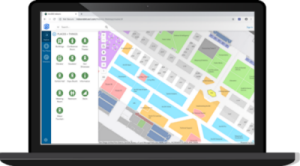
Kiosk mode—For visitors to use from a touch screen monitor or tablet device placed at a reception area. This mode is accessed through an alternate URL for Viewer.
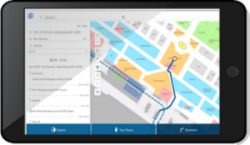
App creation workflow
Before deploying the Viewer app, you must prepare a map in ArcGIS Pro and share it to your ArcGIS Enterprise portal.
Complete the following steps to configure Viewer:
- Review the system requirements.
- Configure your portal.
- In ArcGIS Pro, load and curate your indoor data to conform to the ArcGIS Indoors Information Model.
- In ArcGIS Pro, prepare a map and, optionally, a scene for Viewer.
- Share the map and optional scene to your Enterprise portal.
Note:
Web scene layers cached on the server are not supported on ArcGIS Enterprise on Kubernetes 11.2.
- Create the web app from the configurable template.
- Open Viewer.
- Optionally, set the home location (if it wasn't already set in the portal).
Note:
Setting the home location is required to enable anonymous guest use in kiosk mode.