ArcGIS GeoEvent Server can be extended using the add-on manager in ArcGIS GeoEvent Manager. The add-on manager provides access to the add-on connectors and processors available in the ArcGIS GeoEvent Server Gallery.
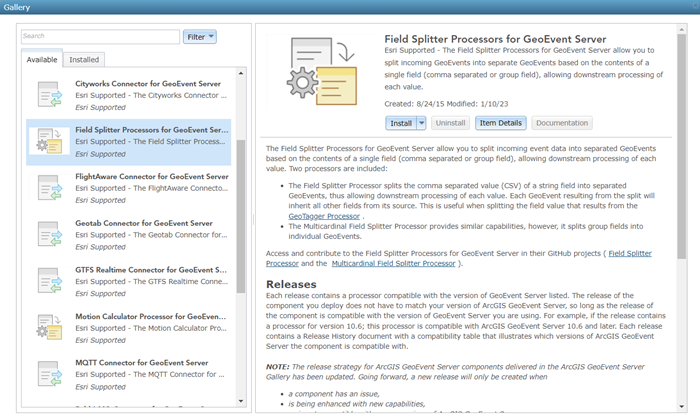
Open the add-on manager
To open the add-on manager, click the folder icon available on any page in GeoEvent Manager. From the add-on manager, you can browse all of the available add-ons, install add-ons, upgrade add-ons, uninstall add-ons, and access the documentation for each add-on.
Install add-ons
By default, the add-on manager will install the latest release of an add-on when you click the Install button from an add-ons description page. Your installed add-ons will appear in a list on the Installed tab.
Add-on processors can be used immediately after being installed. While some add-on connectors can be used immediately, others require some configuration to be completed prior to using the add-on. The documentation available for each add-on provides information for getting started. For more information on configuring connectors, see Manage connectors.
Upgrade add-ons
If a new release of an installed add-on is available, the Install button will change to an Upgrade button. It is recommended you periodically check the add-on manager to see if an upgrade is available for your installed add-ons. Prior to upgrading, it is recommended you review the release notes for information on updates included in the new release as well as test the new release in a development environment prior to installing it in a production environment to ensure the add-on is working as expected.
Note:
While it is recommended you install the latest release of an add-on, earlier releases are also available to install using the add-on manager. Click the Install button dropdown to access earlier releases.
Uninstall add-ons
In the add-on manager, after installing an add-on, you can click the Uninstall button available on an add-on's description page to uninstall an add-on. Once an add-on is uninstalled, it will no longer be available for use in GeoEvent Server. To install the add-on again, click the Install button.
View documentation
In the add-on manager, after installing an add-on, you can click the Documentation button available on an add-on's description page to open a PDF document. The documentation provides additional information for getting started and using the add-on.